Ubiquiti NanoStation LocoM5 - Access point setup
A little over a week ago, I got my hands on a Ubiquiti device, in particular the NanoStation LocoM5. A friend of mine recovered a couple, now disused, from the hotel where he works.
It is hardware now out of production, but that is more than fine if used as a temporary backup solution (access point). Powered by passive PoE, it works on a frequency band of 5 GHz.
First, we reset the device to restart it with the factory configurations. With a toothpick or a paper clip you simply hold down the reset button on the bottom of the LocoM5 for at least ten seconds. We will see the various LEDs light up and blinking.
The configuration is the following one:
Indirizzo IP: 192.168.1.20
Subnet Mask: 255.255.255.0
Username: ubnt
Password: ubnt
If our LAN is on the same subnet and there is no risk of having an IP collision with something else already active, we can quietly connect the network cable to our router/switch. The alternative is obviously to connect directly to our laptop after setting a valid static IP (eg 192.168.1.19/24).
We connect to the router administration page using the default credentials indicated above. First, we configure the device in “Access Point” mode, remembering to use at least WPA2 as a security protocol.
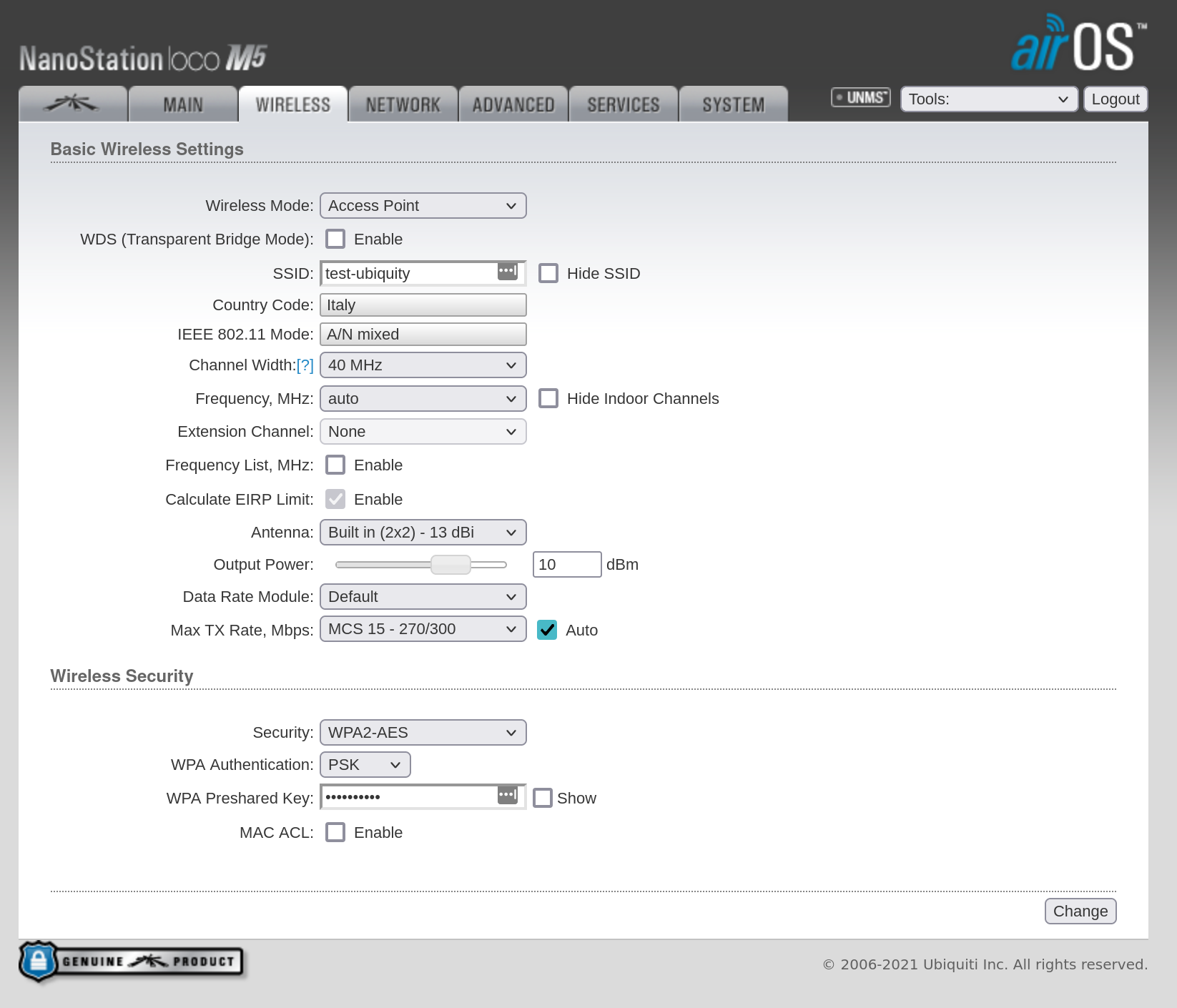
In the “Network” section, make sure to correctly set the IP address, netmask, gateway and DNS details. This to easily connect it to the home network with Internet access.
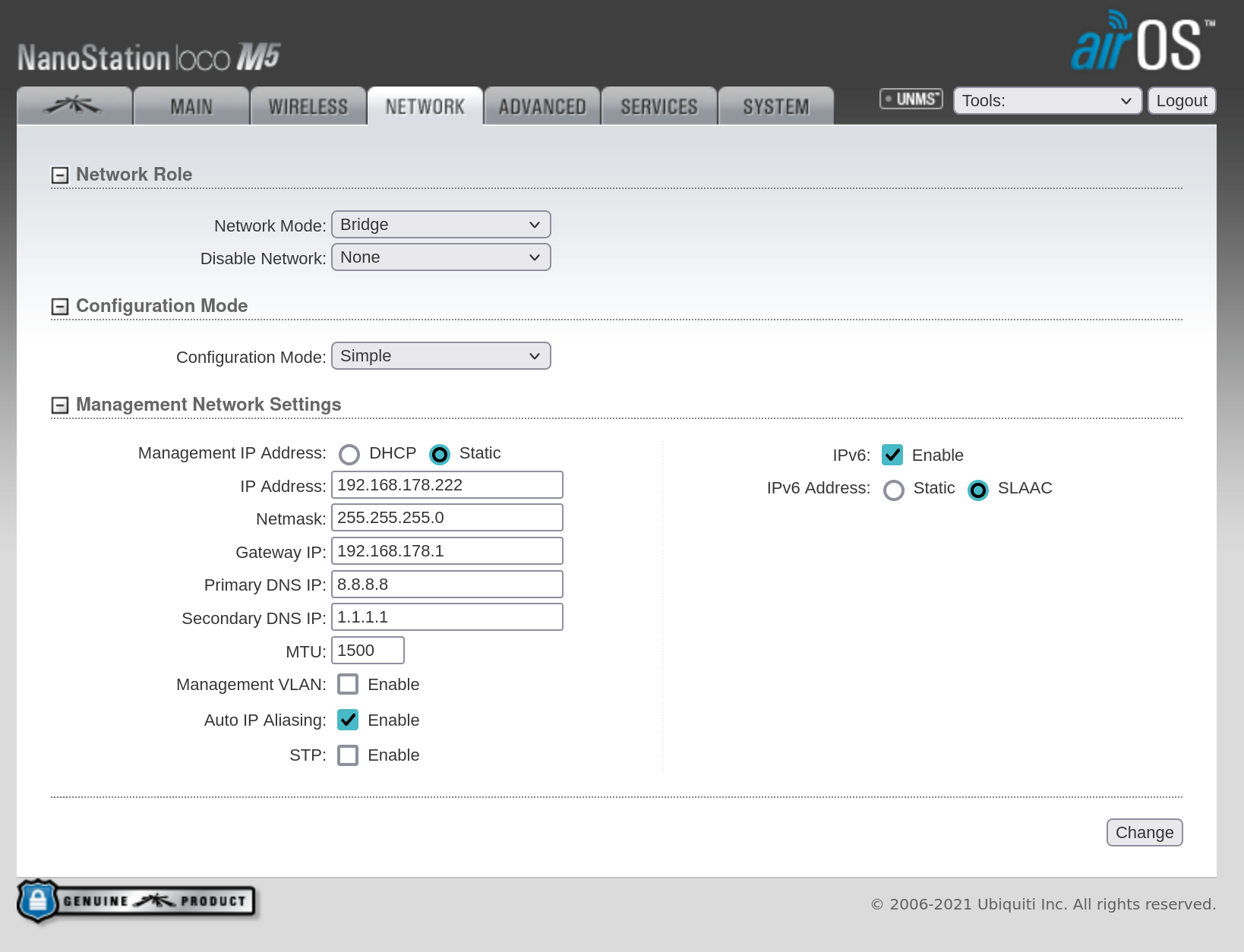
Another advice is to update to the latest firmware version available. In the screenshot below the latest one installed.
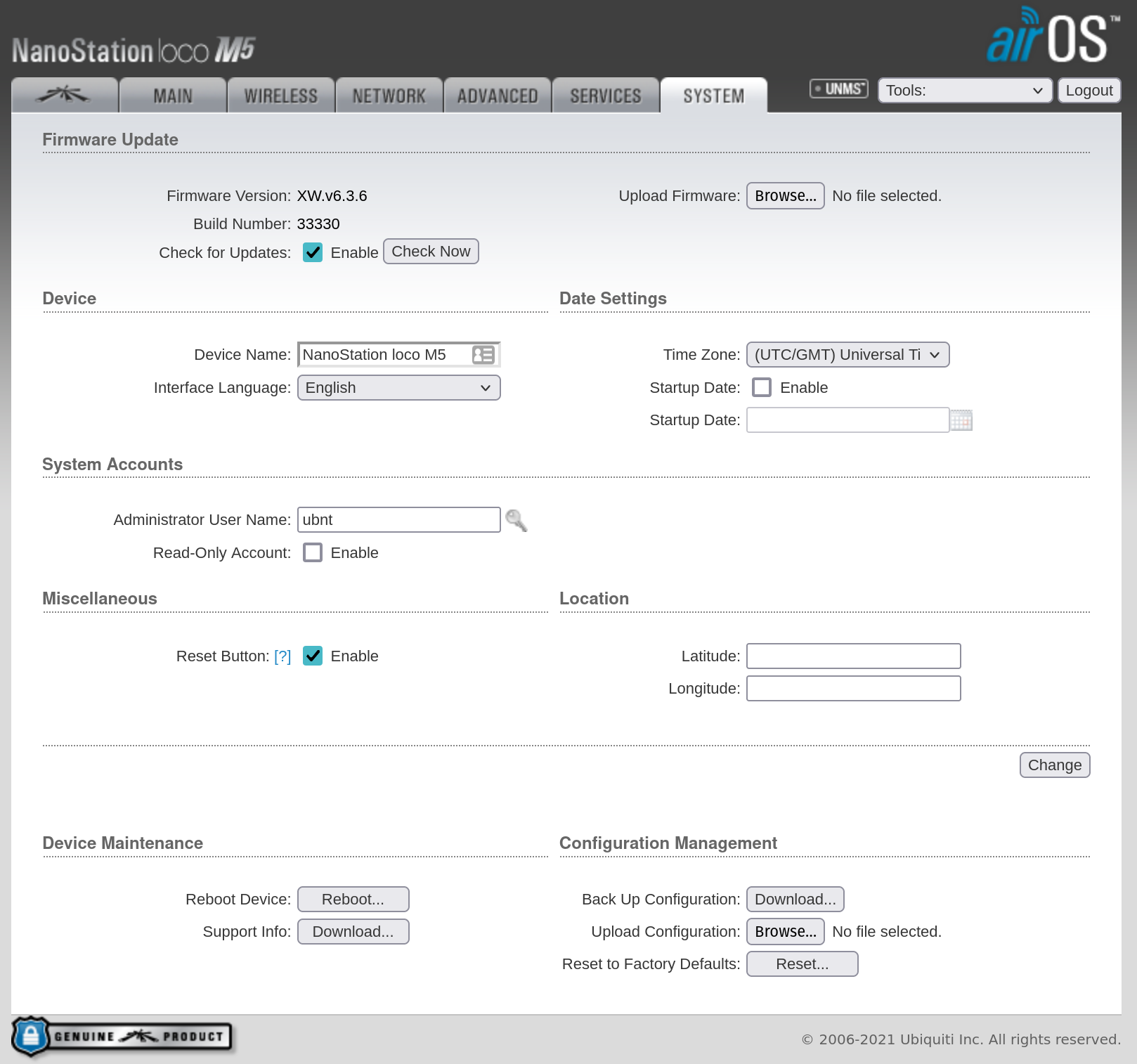
Now, if we try to connect to the access point we are simply “kicked out”. The reason is we forgot to disable the airMax protocol. As reported in the official documentation, this particular protocol makes sense used only when all devices are airMax-ready.
airMAX Protocol: Any airMAX access point (AP) with the airMAX protocol active will not allow connections from stations that are not airMAX-ready.
To connect non-airMAX clients, you would have to disable the airMAX protocol on the AP.
Note that disabling airMAX is not recommended since airMAX provides the best possible performance in outdoor wireless networks, so do so only if there is no other solution.
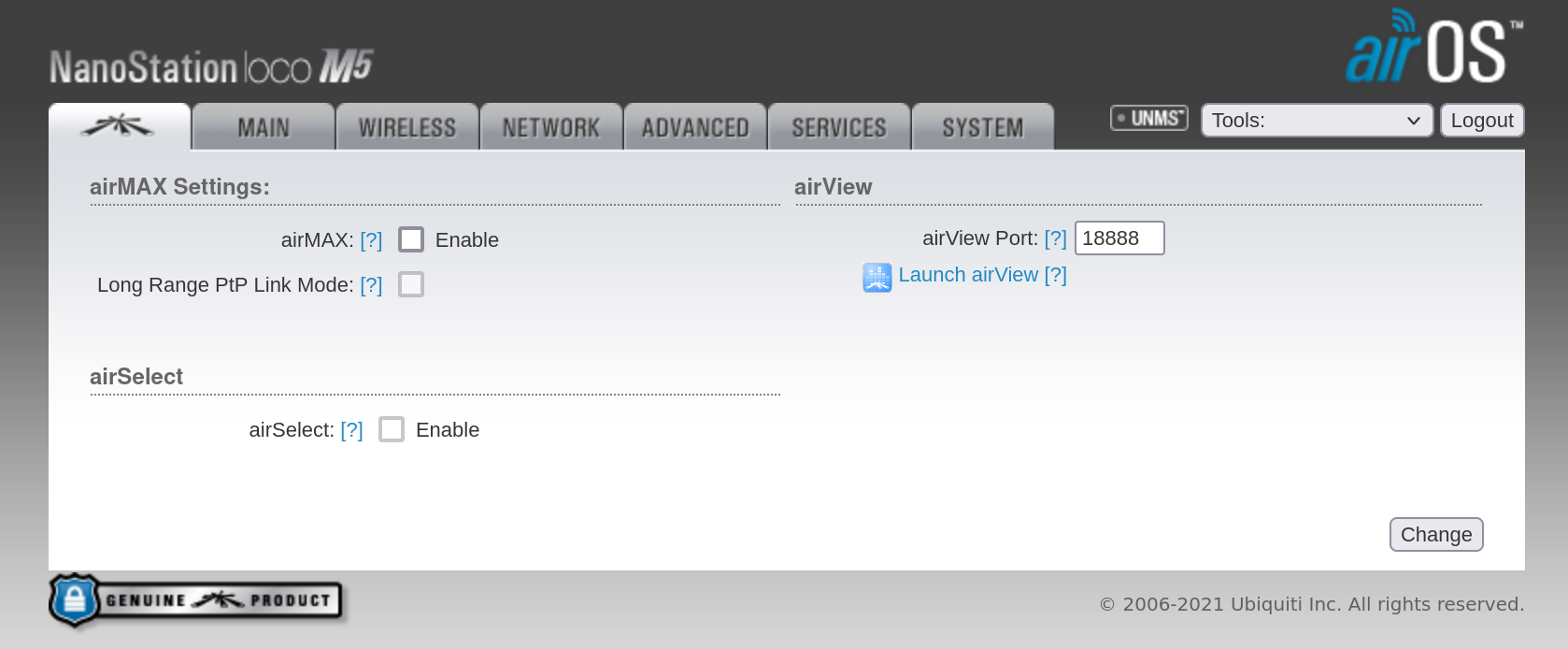
This is the most important thing to remember, also because being enabled by default, you can be led to think that it is something useful and necessary. But it could happen, like myself, to lose precious minutes trying to understand why after a “classic” configuration (network and wifi sections), you do not connect at the first try. Happy surfing!




